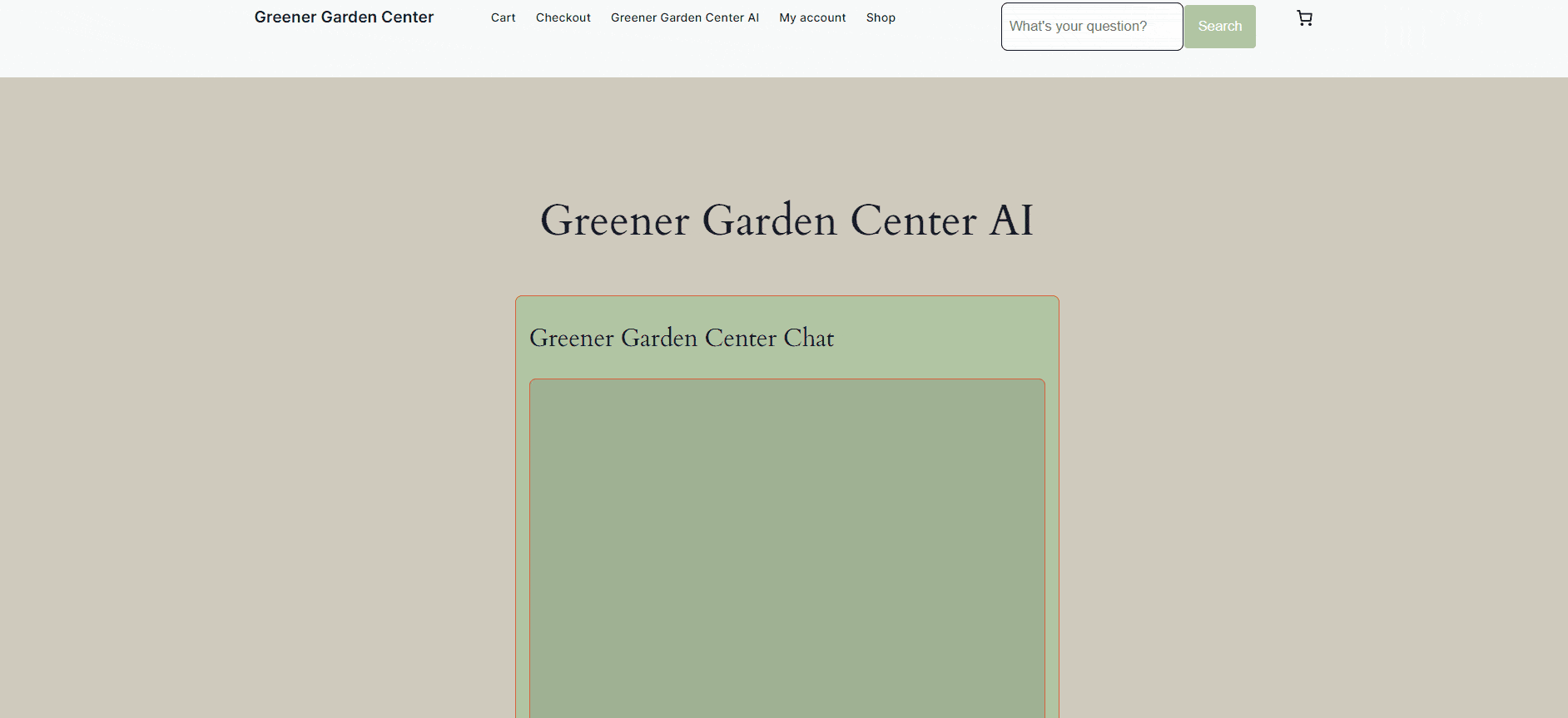
Adding an AI chatbot to your WordPress site is simpler than ever with ContentOracle AI Chat! In this guide, we’ll walk you through each step to get ContentOracle AI Chat up and running on your site, allowing you to engage visitors, answer their questions, and promote content with ease.
1. Install Our Plugin
The first step to adding ContentOracle AI Chat to your site is installing our plugin. You can find it in the WordPress Plugin Directory, or you can download it directly from our website. Once downloaded, head to your WordPress dashboard, navigate to the “Plugins” section, and activate ContentOracle AI Chat on your site.
2. Make an Account
After you’ve activated the plugin, visit app.contentoracleai.com and create an account. You’ll start with free credits to test out the AI chatbot, but for continued usage, you’ll want to add your billing information on the “Subscription” tab of your account dashboard.
3. Link Site with API Key
To link ContentOracle AI Chat to your WordPress site, follow these steps:
- Go to the “Tokens” tab in your ContentOracle account dashboard.
- Click the “+” sign in the token table to create a new token.
- Copy the generated token and paste it into the “API Token” input within the ContentOracle AI settings in your WordPress dashboard.
This connection allows the AI to access your site’s content and provide smart, relevant responses to your visitors.
4. Customize AI Behavior
Navigate to the “Prompt” tab within the ContentOracle AI settings on your WordPress dashboard. Here, you can tailor the chatbot’s responses to suit your site’s tone and goals. Adjust fields like “AI Goal” and “AI Extra Info,” select specific post types to include in responses, and much more to create a chatbot experience that aligns perfectly with your content strategy.
5. Place Chat Blocks
To activate the chat on your site, open your page or site editor and place an AI chat block. You’ll find options to customize colors, borders, labels, and other style elements—no coding required! Additionally, you can add an AI search bar on your site that redirects users to your AI chat page, which is configured in the plugin settings.
6. Test it Out
Finally, it’s time to test your new AI chatbot! Ask it a question that requires knowledge only available from your site’s content. For example, ask about a specific product or recent blog post. If the AI correctly extracts the answer, you’ll know it’s working perfectly!
Try ContentOracle AI Chat Now!
Ready to enhance your WordPress site with an AI chatbot that engages users, promotes your content, and provides valuable insights? Get started with ContentOracle AI Chat today and watch your site transform with intelligent, personalized user interactions!